Introduction
As developers, we often need to ensure that our code complies with the appropriate licenses to protect our intellectual property.
This article introduces a more powerful license statement management tool called NWA. It helps you effortlessly add license headers to your code files and also check, update, and remove existing license statements, ensuring the legality and compliance of your code.
What Is a License Statement?
A license statement (license header) is a comment section at the top of a source code file that declares the licensing information for the code. It typically includes copyright information, license type, and other relevant legal statements. License statements help protect the rights of the code’s author and also help other developers understand how they can use the code.
If you’ve ever looked at code files from open-source projects, you’ve probably noticed that they clearly mark their license statements within the code files. For example:
- kubernetes
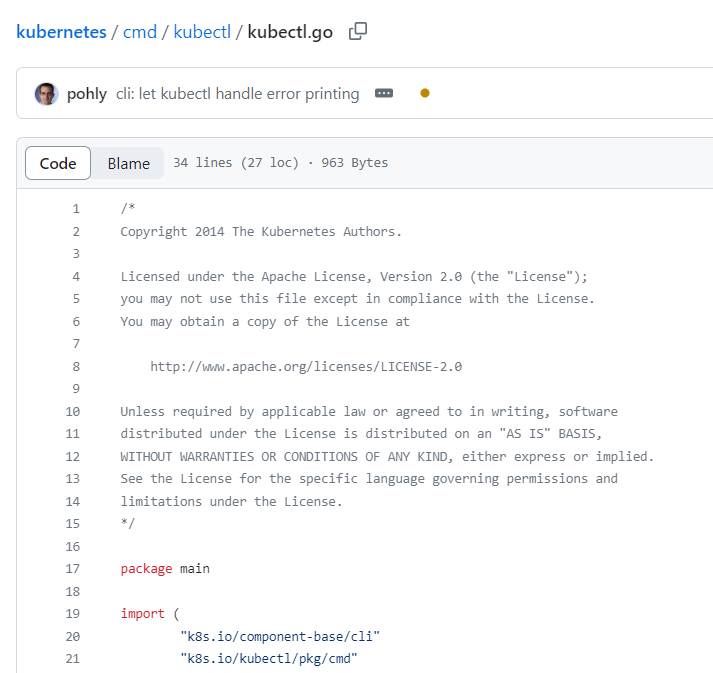
- spring-boot
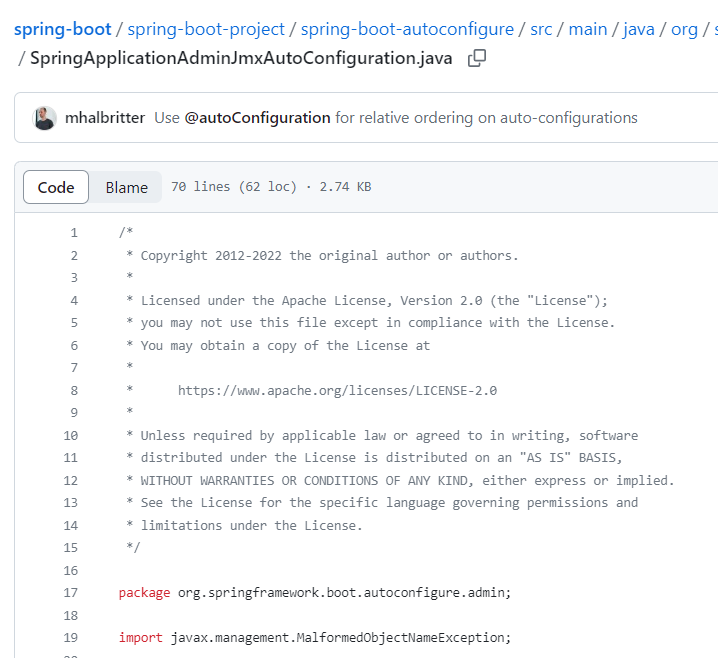
Additionally, some open-source projects use tools like GitHub Actions to check if your code has the correct license header when you submit a pull request:
- hertz
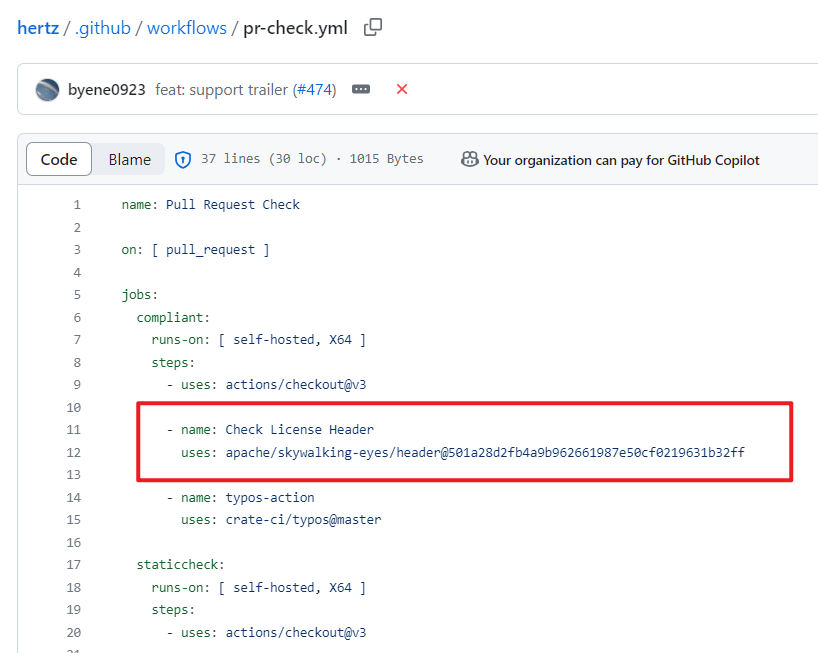
License Header Adding Tools
Usually, we need to display license statements in the form of comments at the beginning of each code file, similar to what ‘kubernetes’ and ‘spring-boot’ did in the previous section. However, when you are working on a large project, the number of code files can become extensive, making manually adding license headers a tedious and painful task.
This is where license header adding tools come in handy. One commonly used tool is the addlicense project under the ‘google’ organization. ‘addlicense’ allows you to add license statements to specified files via command-line interaction. However, ‘addlicense’ has limited functionality; it only adds license headers to files. Some issues raised for ‘addlicense’ include:
- Request for support for line comments (
//) instead of only block comments (/**/) #130 - Request to add a feature for updating license statements #58
- Request for customizable license statement checking logic #56
Unfortunately, issue #58 is not supported due to concerns about adding complexity to ‘addlicense’, issue #130 is marked as unsupported, and issue #56 is currently awaiting review.
NWA’s development took these issues into consideration and provided solutions. It also supports more operations related to license statements, such as removal. You can see how NWA addresses these issues and get started quickly in the Usage section.
Installation
Installation via Go (if you have Go installed)
go install github.com/B1NARY-GR0UP/nwa@latestExecute the following command to verify a successful installation:
nwa --versionInstallation via Docker (if you don’t have Go installed)
- Installation
Get NWA’s Docker image directly:
docker pull ghcr.io/b1nary-gr0up/nwa:mainAlternatively, you can build the image from source, for example:
docker build -t ghcr.io/b1nary-gr0up/nwa:main .- Verify Installation
docker run -it ghcr.io/b1nary-gr0up/nwa:main --version- Mount the directory you want NWA to operate on to
/src. Here’s an example, but you can learn more about NWA’s usage in the Usage section:
docker run -it -v ${PWD}:/src ghcr.io/b1nary-gr0up/nwa:main add -c "RHINE LAB.LLC." -y 2077 .Usage
To help you get started with NWA’s functionality, developers have provided nwa-examples to help you learn how to use NWA in a practical way. You can clone this project and follow the tutorial or simply refer to this guide and use nwa-examples for more usage examples.
NWA is a command-line tool built on cobra. Here’s an overview of NWA’s commands:
Usage: nwa [command]
Common Mode Commands: add add license headers to files check check license headers of files remove remove license headers of files update update license headers of files
Config Mode Commands: config edit the files according to the configuration file
Additional Commands: help Help about any command
Flags: -h, --help help for nwa -v, --version version for nwa
Use "nwa [command] --help" for more information about a command.Command List:
- Add: Add license headers to files.
- Remove: Remove license headers from files.
- Update: Update license headers in files.
- Check: Check license headers in files.
- Config: Edit license headers in files using a configuration file.
Add - Add License Headers to Files
Usage
nwa add [flags] path...Use the add command after nwa to add license headers. [flags] allows you to specify optional flags, and path... lets you specify one or more file paths to add license headers to.
Example
nwa add -l apache -c "RHINE LAB.LLC." -y 2077 ./server ./utils/bufferpoolIn the above example, the command adds the following to all files in the relative paths ./server and ./utils/bufferpool:
- License type:
Apache 2.0 - Copyright holder:
RHINE LAB.LLC. - Copyright year:
2077
NWA generates the corresponding license statement for each file based on its type, e.g., .py files use # comments, and .go files use // comments. If your file type is not supported by NWA, you can:
- Specify a template file using the
-t(--tmpl) flag. - Contribute to NWA by creating an issue or pull request.
NWA will also provide log
outputs indicating files that already have license headers or are not allowed for editing (such as some generated code files).
Flags
The add command supports the following flags:
| Short Flag | Long Flag | Default | Description |
|---|---|---|---|
| -c | —copyright | <COPYRIGHT HOLDER> | Copyright holder |
| -l | —license | apache | License type |
| -m | —mute | false (unspecified) | Mute mode |
| -s | —skip | [] | Skipped file paths |
| -t | —tmpl | "" | Template file path |
| -y | —year | time.Now().Year() (current year) | Copyright year |
| -h | —help | None | Help |
Most flags are self-explanatory. Notable flags are -s (-skip) and -t (-tmpl):
-s’s default value is an empty array, so you can use zero or more-sflags to specify file paths to skip. This path supports doublestar syntax, making it very flexible. For example:
nwa add -s **.py -s /example/**/*.txt -c Lorain .-tallows you to specify a template file path. NWA reads the content of this template file and adds its content to the files that require license headers.
Note: If you specify a template, NWA won’t generate license headers based on file types, and it will ignore -c, -l, and -y configurations.
Here’s an example of a template file (example-tmpl.txt):
// Copyright 2077 RHINE LAB.LLC.//// Licensed under the Apache License, Version 2.0 (the "License");// you may not use this file except in compliance with the License.// You may obtain a copy of the License at//// http://www.apache.org/licenses/LICENSE-2.0//// Unless required by applicable law or agreed to in writing, software// distributed under the License is distributed on an "AS IS" BASIS,// WITHOUT WARRANTIES OR CONDITIONS OF ANY KIND, either express or implied.// See the License for the specific language governing permissions and// limitations under the License.//For more usage examples, refer to nwa-examples.
Remove - Remove License Headers from Files
Usage
nwa remove [flags] path...Use the remove command after nwa to remove license headers. [flags] allows you to specify optional flags, and path... lets you specify one or more file paths to remove license headers from.
Example
nwa remove -l mit -c "RHINE LAB.LLC." -s **.py pkgIn the above example, the command removes the following from all non-Python files in the relative path pkg:
- License type:
MIT - Copyright holder:
RHINE LAB.LLC. - Copyright year:
2023
NWA provides log outputs indicating files without license headers or files that are not editable.
Flags
The remove command supports the following flags:
| Short Flag | Long Flag | Default | Description |
|---|---|---|---|
| -c | —copyright | <COPYRIGHT HOLDER> | Copyright holder |
| -l | —license | apache | License type |
| -m | —mute | false (unspecified) | Mute mode |
| -s | —skip | [] | Skipped file paths |
| -t | —tmpl | "" | Template file path |
| -y | —year | time.Now().Year() (current year) | Copyright year |
| -h | —help | None | Help |
Note: If you specify a template, NWA won’t generate license headers based on file types, and it will ignore -c, -l, and -y configurations.
For more usage examples, refer to nwa-examples.
Update - Update License Headers in Files
Usage
nwa update [flags] path...Use the update command after nwa to update license headers. [flags] allows you to specify optional flags, and path... lets you specify one or more file paths to update license headers in.
Example
nwa update -l apache -c "BINARY Members" .In the above example, the command updates the license headers in all files in the current path with the following:
- License type:
Apache 2.0 - Copyright holder:
BINARY Members - Copyright year:
2023
The previous copyright statement is replaced, regardless of its content.
Note: Update is essentially a combination of Remove and Add operations.
The update command recognizes the content before the first empty line in a file as the license header (with the exception of shebang lines). NWA generates a new license statement based on the specified flags and replaces the existing one.
If the content before the first empty line in your file includes something other than the license statement, it’s recommended to use the remove and add operations separately to achieve the same effect. This approach, along with the template file flag, can lead to better removal results in the remove operation.
Flags
The update command supports the following flags:
| Short Flag | Long Flag | Default | Description |
|---|---|---|---|
| -c | —copyright | <COPYRIGHT HOLDER> | Copyright holder |
| -l | —license | apache | License type |
| -m | —mute | false (unspecified) | Mute mode |
| -s | —skip | [] | Skipped file paths |
| -t | —tmpl | "" | Template file path |
| -y | —year | time.Now().Year() (current year) | Copyright year |
| -h | —help | None | Help |
Note: If you specify a template, NWA won’t generate license headers based on file types, and it will ignore -c, -l, and -y configurations.
For more usage examples, refer to nwa-examples.
Check - Check License Headers in Files
Usage
nwa check [flags] path...Use the check command after nwa to check license headers. [flags] allows you to specify optional flags, and path... lets you specify one or more file paths to check license headers in.
Example
nwa check --tmpl tmpl.txt ./clientIn the above example, the command checks if license headers in all files within the ./client folder match the content specified in the tmpl.txt template file.
After checking, NWA provides log outputs indicating the result of the check. Here’s a sample output:
time="2023-08-25T23:01:49+08:00" level=info msg="skip file" path=README.mdtime="2023-08-25T23:01:49+08:00" level=info msg="file has a matched header" path="dirA\\fileA.go"time="2023-08-25T23:01:49+08:00" level=info msg="file does not have a matched header" path="dirB\\dirC\\fileC.go"time="2023-08-25T23:01:49+08:00" level=info msg="file has a matched header" path="dirB\\fileB.go"time="2023-08-25T23:01:49+08:00" level=info msg="file does not have a matched header" path=main.goFlags
The check command supports the following flags:
| Short Flag | Long Flag | Default | Description |
|---|---|---|---|
| -c | —copyright | <COPYRIGHT HOLDER> | Copyright holder |
| -l | —license | apache | License type |
| -m | —mute | false (unspecified) | Mute mode |
| -s | —skip | [] | Skipped file paths |
| -t | —tmpl | "" | Template file path |
| -y | —year | time.Now().Year() (current year) | Copyright year |
| -h | —help | None | Help |
Note: Avoid using the -m flag with the check command, as it will prevent NWA from outputting the check results.
For more usage examples, refer to nwa-examples.
Config - Edit License Headers via Configuration File
Usage
nwa config [flags] pathUse the config command after nwa to edit license headers based on a configuration file. [flags] allows you to specify optional flags, and path is required to specify the path to the configuration file.
Example
nwa config config.yamlIn the above example, the command reads the config.yaml configuration file and edits license headers in specified files according to its content. The structure of the configuration file is provided below.
Flags
Since all configuration is in the configuration file, there’s only one help flag.
| Short Flag | Long Flag | Default | Description |
|---|---|---|---|
| -h | —help | None | Help |
Configuration File
Here’s an example of a complete configuration file (config.yaml):
nwa: cmd: "add" # Default: "add". Options: "add", "check", "remove", "update" holder: "RHINE LAB.LLC." # Default: "<COPYRIGHT HOLDER>" year: "2077" # Default: Current Year license: "apache" # Default: "apache" mute: false # Default: false (unspecified) path: ["server", "client", "pkg"] # Default: [] skip: ["**.py"] # Default: [] tmpl: "nwa.txt" # Default: ""If you don’t specify certain fields in the configuration file, NWA will use default values. For example, if you don’t specify the license type, Apache 2.0 will be used by default.
Note: If you set the tmpl field, NWA will ignore the holder, year, and license fields.
For more usage examples, refer to nwa-examples.
Conclusion
The above content introduces NWA — A Powerful License Header Management Tool.
If you find this tool helpful, please consider giving our project a star!
If you notice any errors or have questions, feel free to leave a comment or send a message.